
Merge Invoice Configuration
Step 1 : Access Invoice Configuration
- From the Dashboard, click on Payment.
- Click on the Settings (⚙️) icon located within the Payment module.
- A dropdown menu will appear with available configuration options. Select Invoice Configuration to proceed.
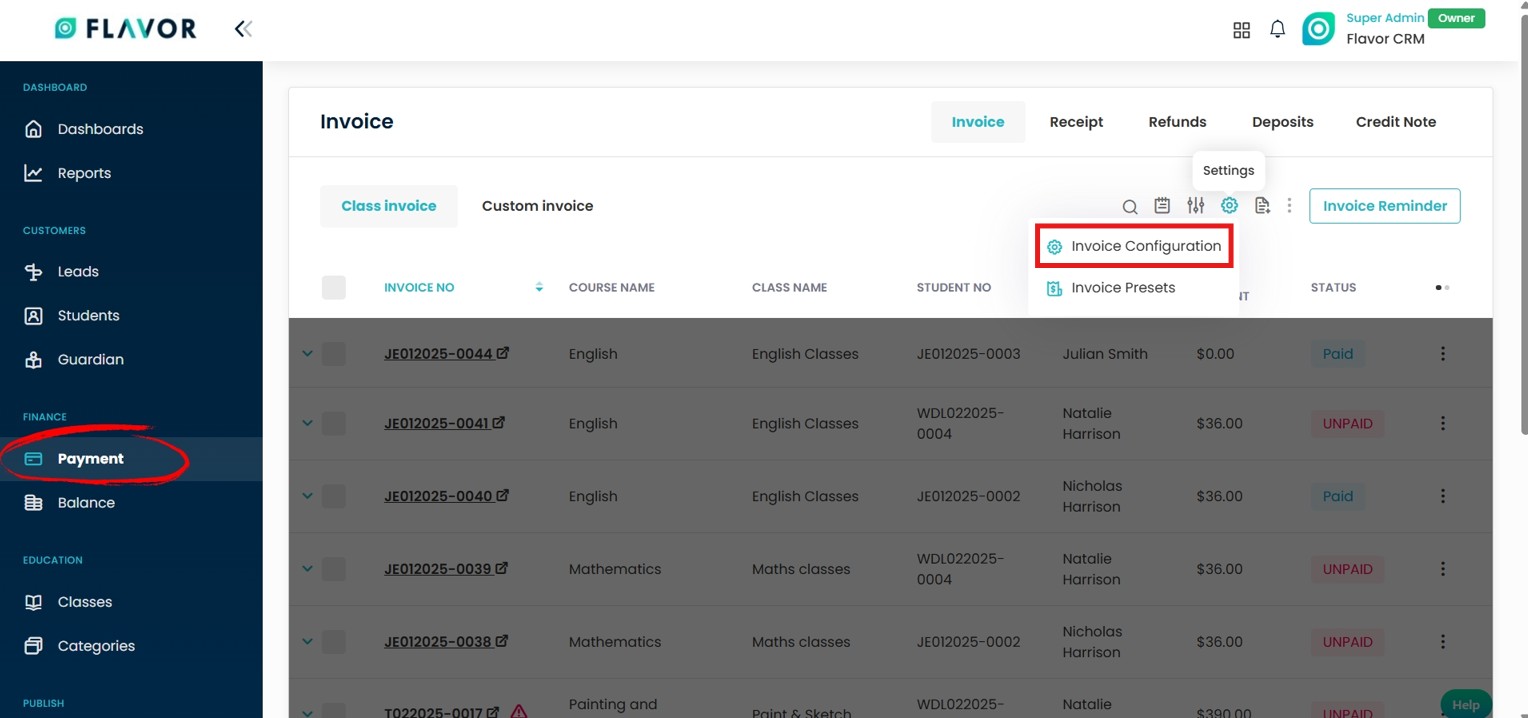
Step 2 : General Configuration
- After selecting Invoice Configuration, a new page will open.
- On the top-right corner of this page, you will see two available options : Subsidiary Configuration & General Configuration.
- Click on General Configuration to continue.
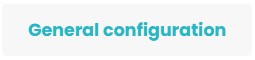
Step 3 : Enable Merge Invoice
- In General Configuration, you will see a list of available settings on the left side panel.
- Select Merge Invoice. Turn the toggle on for Merge. It displays a set of toggles that allow you to control how invoices can be merged in Flavor CRM. The options include :
- Merge Invoice Within Siblings : Allows invoices of students who are siblings (under the same parent or guardian account) to be merged into a single invoice.
- Merge Invoice Within Same Student : Allows multiple invoices generated for the same student to be merged into one.
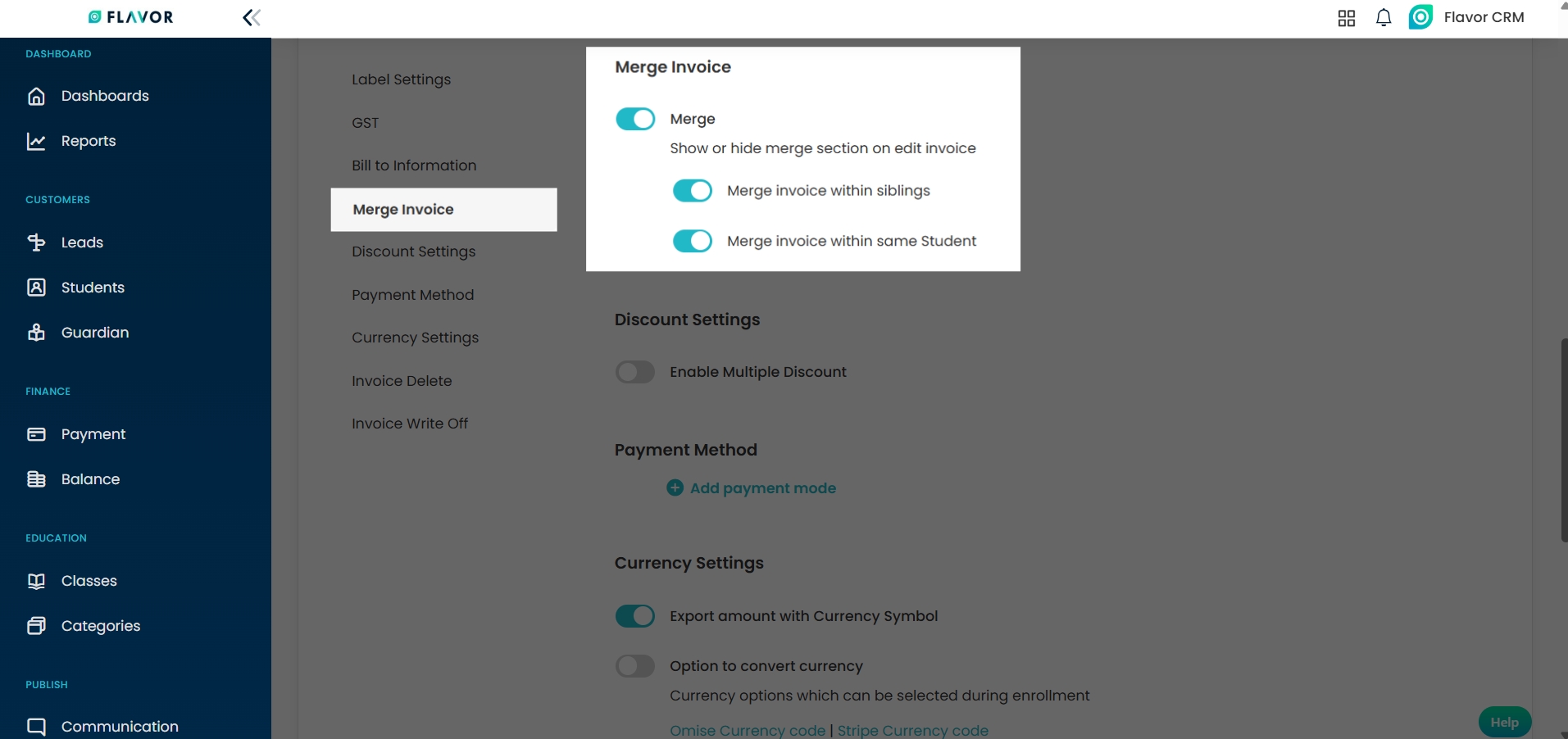
Where to Merge Invoices From?
Edit Invoice Option 1 :
- Go to the Payment Module.
- Locate the Invoice you want to merge.
- Click on the three dots (⋮) beside the invoice to view additional options.
- From the dropdown menu, click on Edit Invoice.
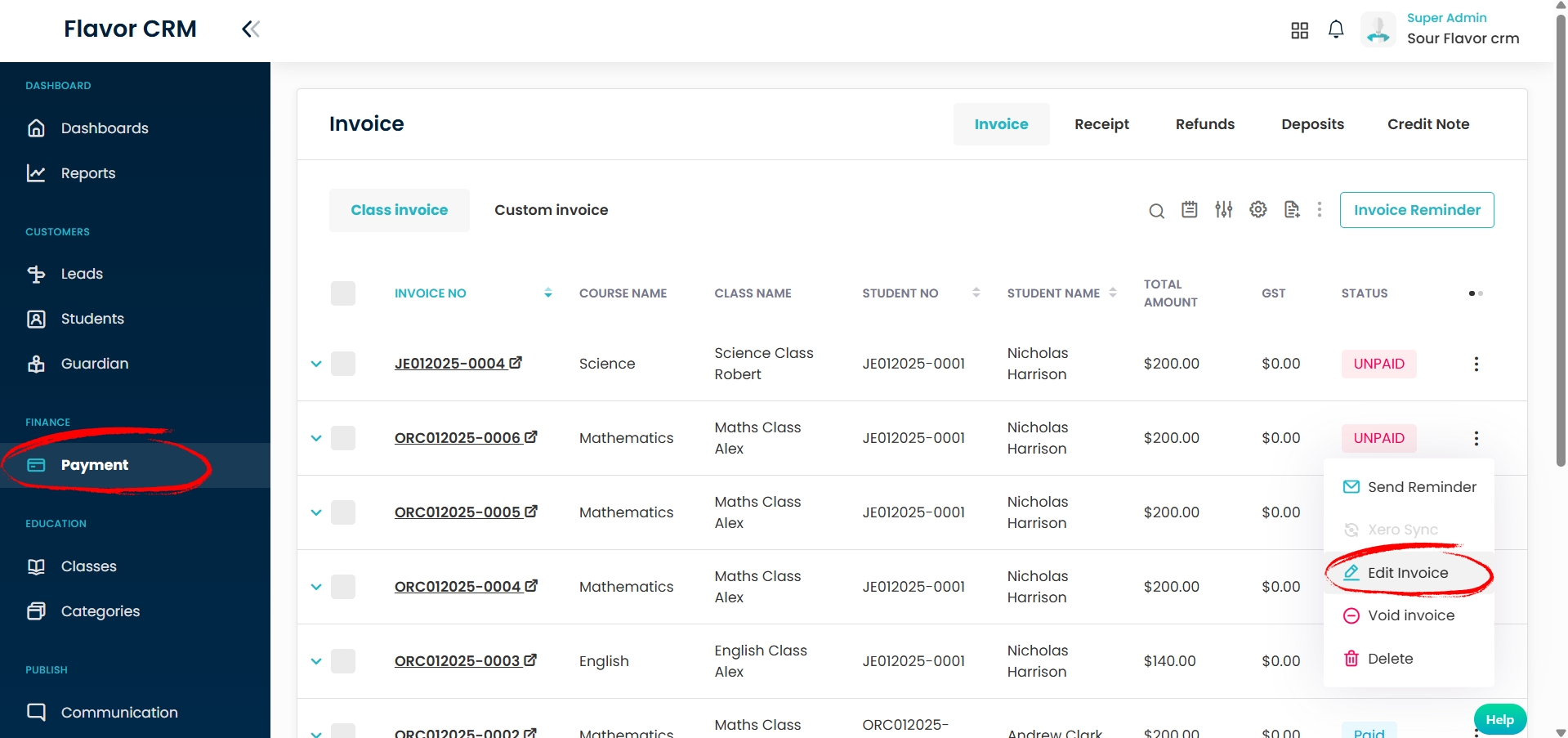
Edit Invoice Option 2 :
- Go to the Payment Module.
- Open the Invoice you want to merge.
- In the Invoice page click on Edit Invoice.
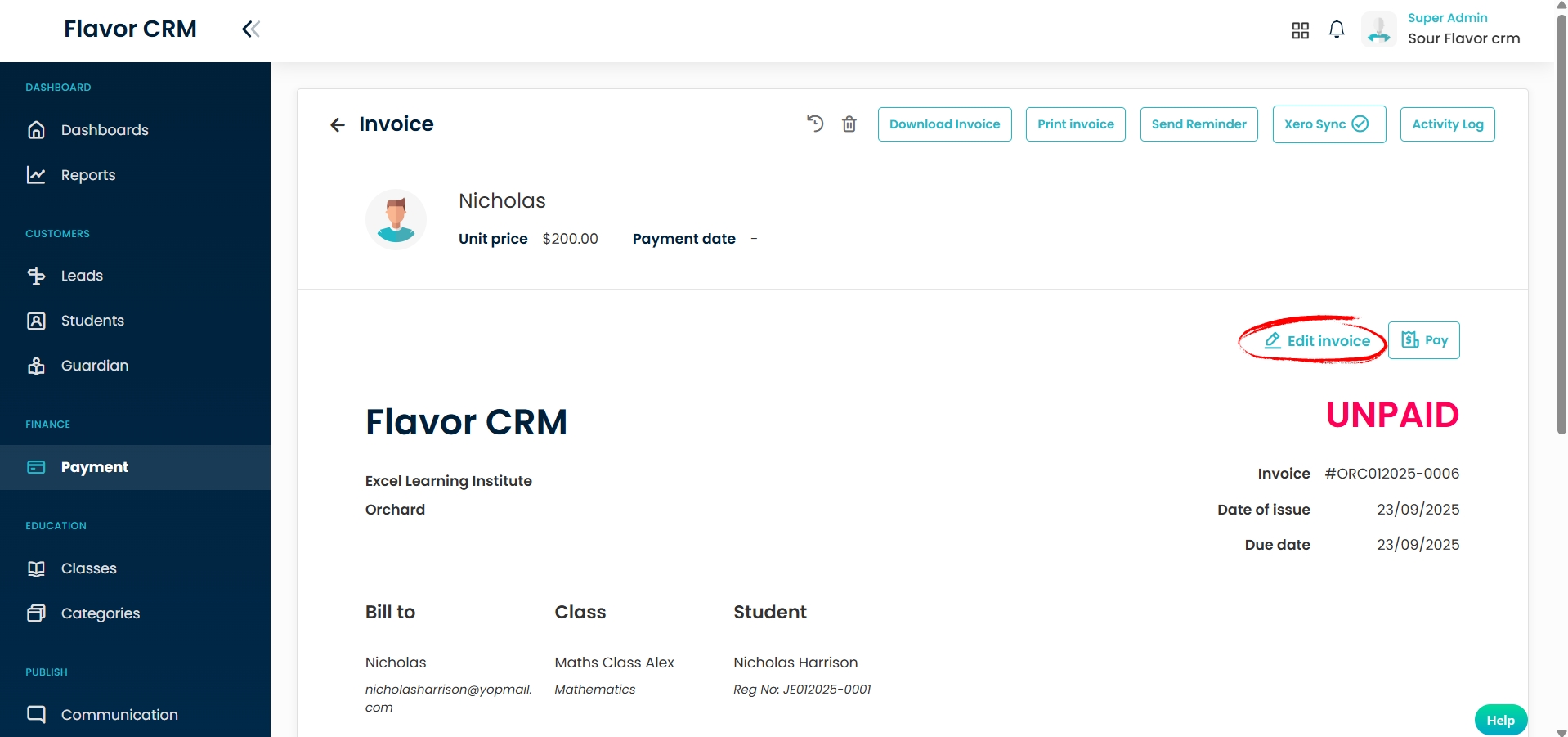
Merge Invoice
- After selecting Edit Invoice, the invoice will open in edit mode.
- On the top-right corner of the page, you will see the option Merge Invoice.
- Click on Merge Invoice to initiate the process.
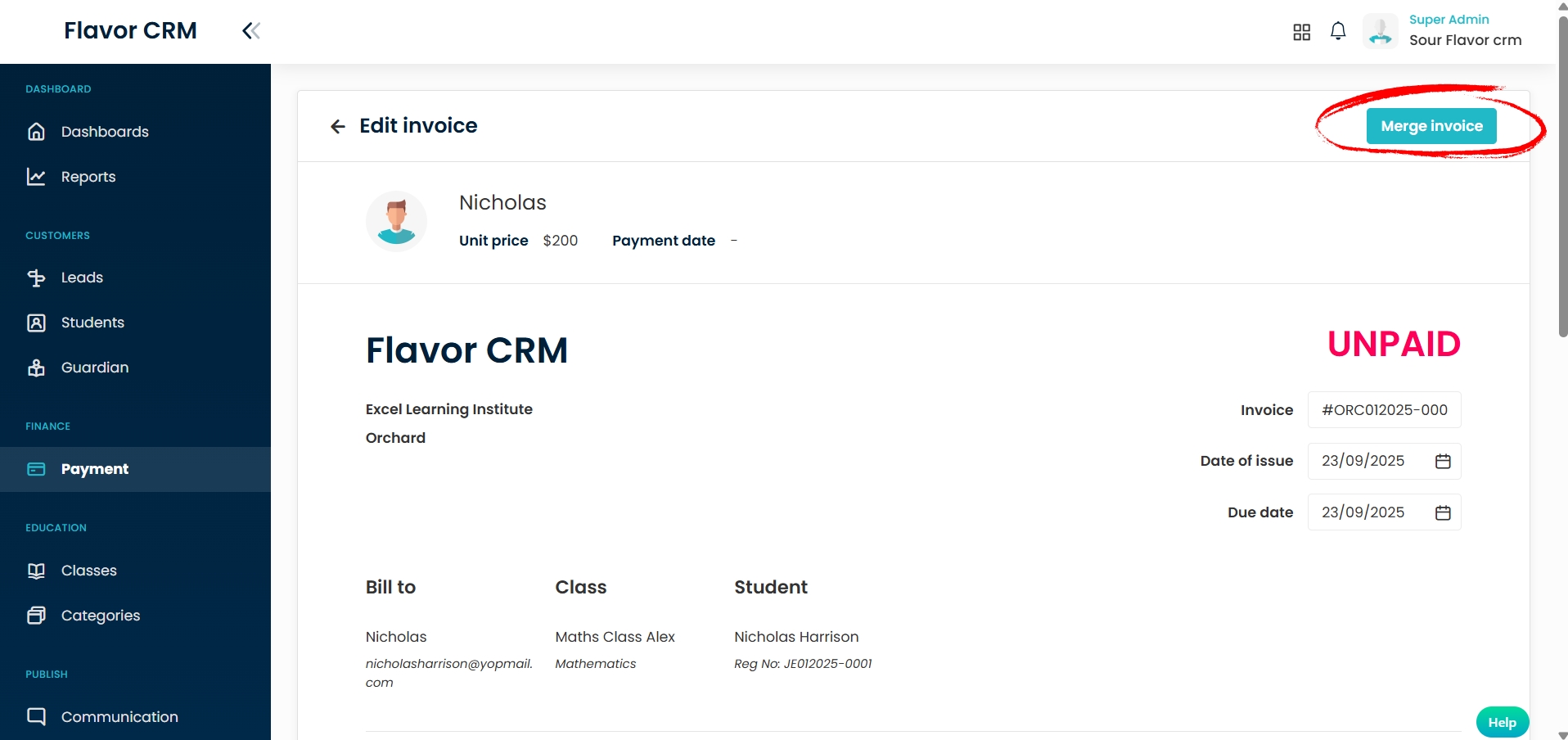
When Registering Student In Class :
Step 1 : Register Student
- Go to the Classes Module.
- Open the Class you want to register student in
- From the list select the student and click on Register Student.
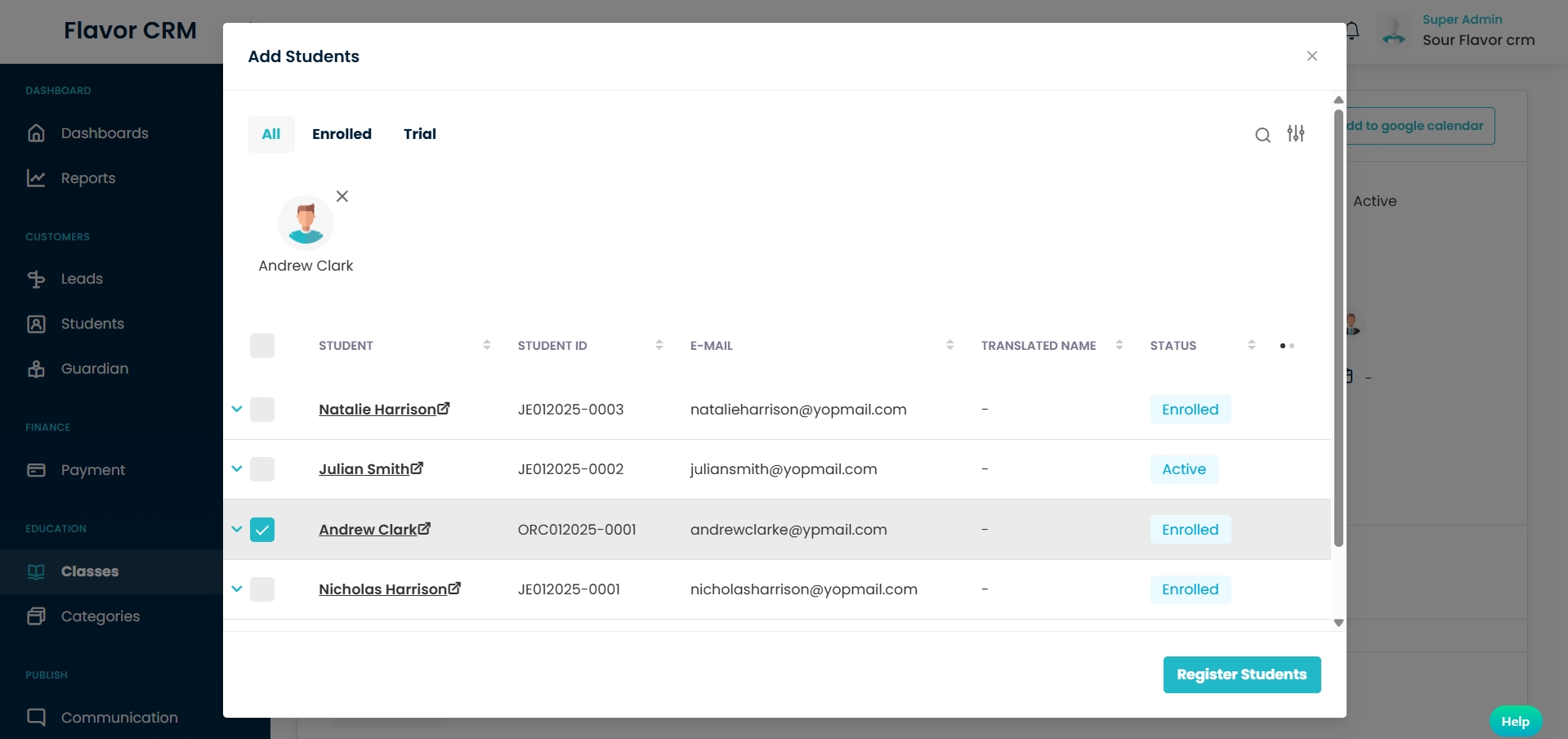
Step 2 : Invoice Merge Opportunity
- When you register a student, a pop-up will appear of Invoice Merge Opportunity.
- This will display a list of all the available invoices merge options. Which are : Merge Invoice Within Same Student and Merge Within Siblings ( Invoices with Same & Different Class )
- Click on the Confirm Merge button.
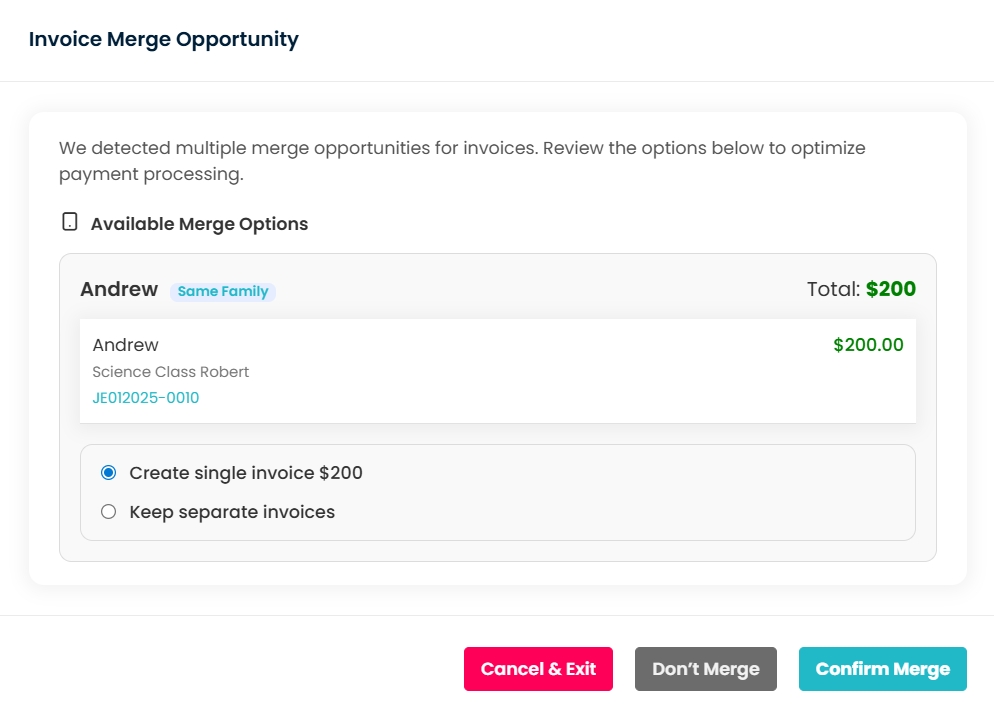
When Add Class In Student :
Step 1 : Add Class
- Go to the Students Module.
- Open the Schedule feature in student’s profile. Click on Add Class.
- From the list select the class and click on Add Class.
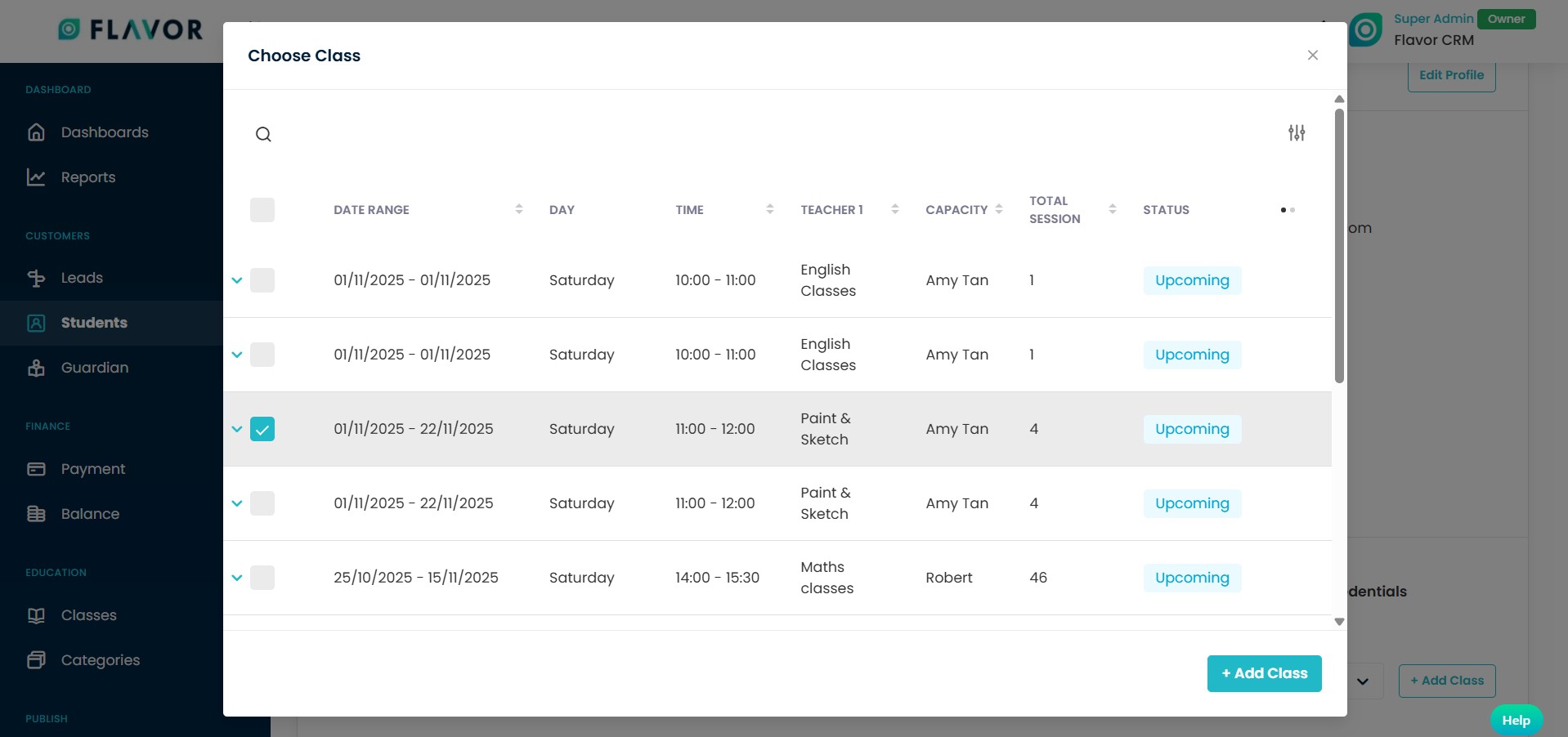
Step 2 : Invoice Merge Opportunity
- When you add class fro a student, a pop-up will appear of Invoice Merge Opportunity.
- This will display a list of all the available invoices merge options. Select Create Single Invoice.
- Click on the Confirm button.
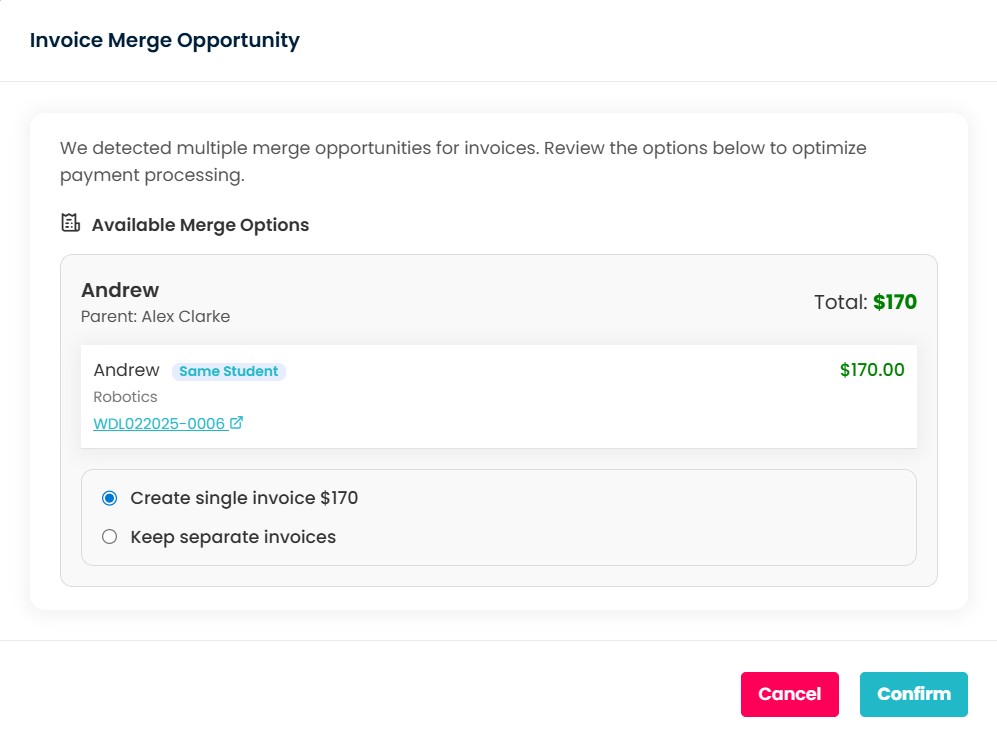
Note
Only Unpaid Invoices can be merged in Flavor CRM. If an invoice has already been partially or fully paid, it will not appear in the Merge options. This ensures accurate financial records and prevents duplication or confusion in payment tracking.
Merge Invoice Within Same Student
Step 1 : Select Invoice to Merge
- When you click on Merge Invoice, a pop-up window will appear.
- At the top of the pop-up, select the option Particular Student.
- This will display a list of all the available invoices that can be merged, for the same students.
- Select the invoices you would like to combine, click on the Merge Invoice button.
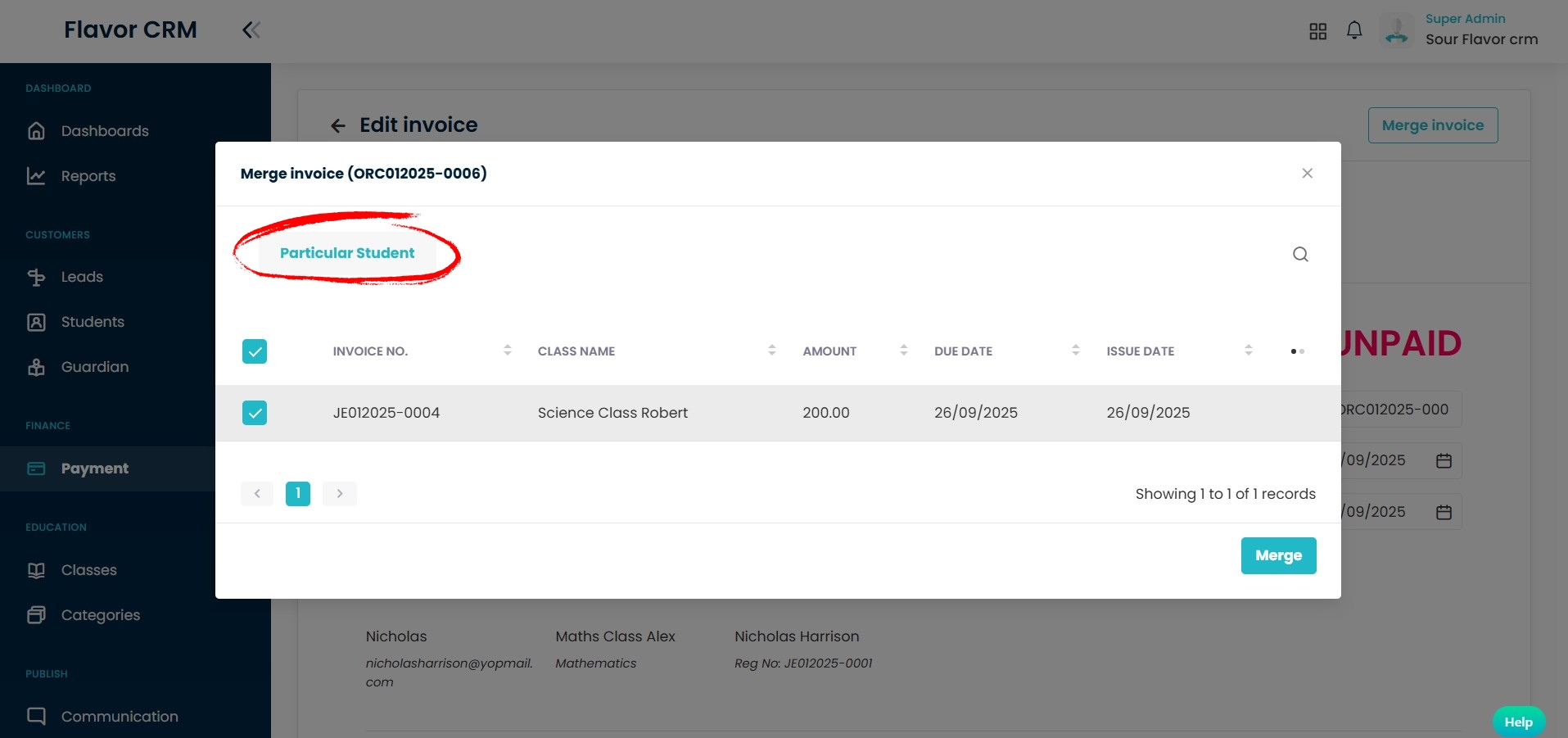
Step 2 : Confirmation
- When you click on Merge Invoice, a Confirmation dialog box will appear on the screen.
- Click on Yes to ensure you want to merge invoices.
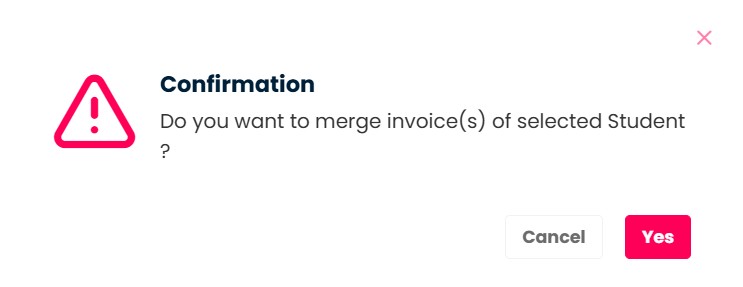
Step 3 : View Merged Invoices
- Open the newly created merged invoice.
- Inside the invoice, navigate to the Class tab.
- Here, you can see a list of classes for which the invoices have been merged.
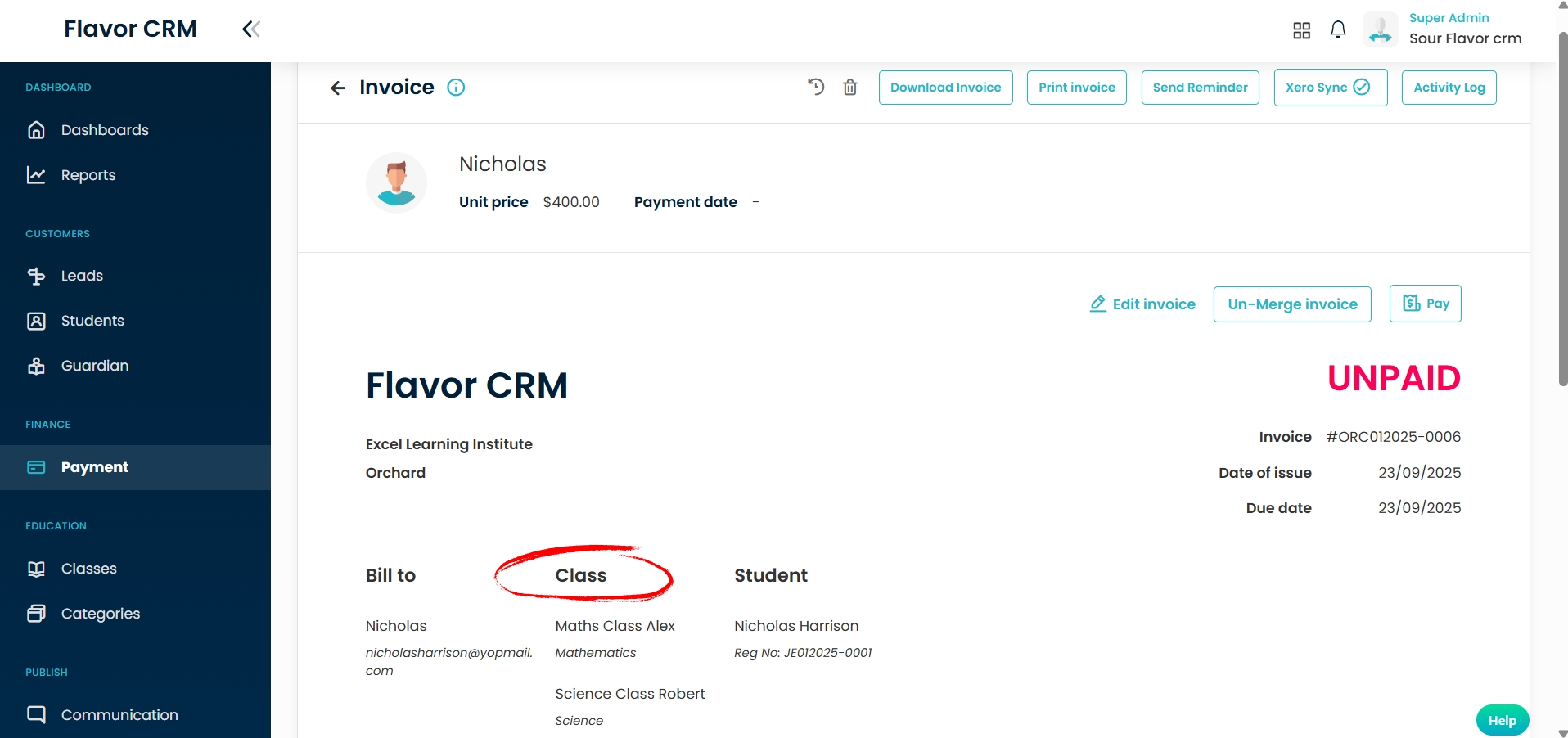
Merge Within Siblings ( Invoices with Same Class )
Step 1 : Select Invoice to Merge
- When you click on Merge Invoice, a pop-up window will appear.
- At the top of the pop-up, select the option Invoices with Same Class.
- This will display a list of all the available invoices that can be merged, for students belonging to the same Parent/Guardian.
- Select the invoices you would like to combine, click on the Merge Invoice button.
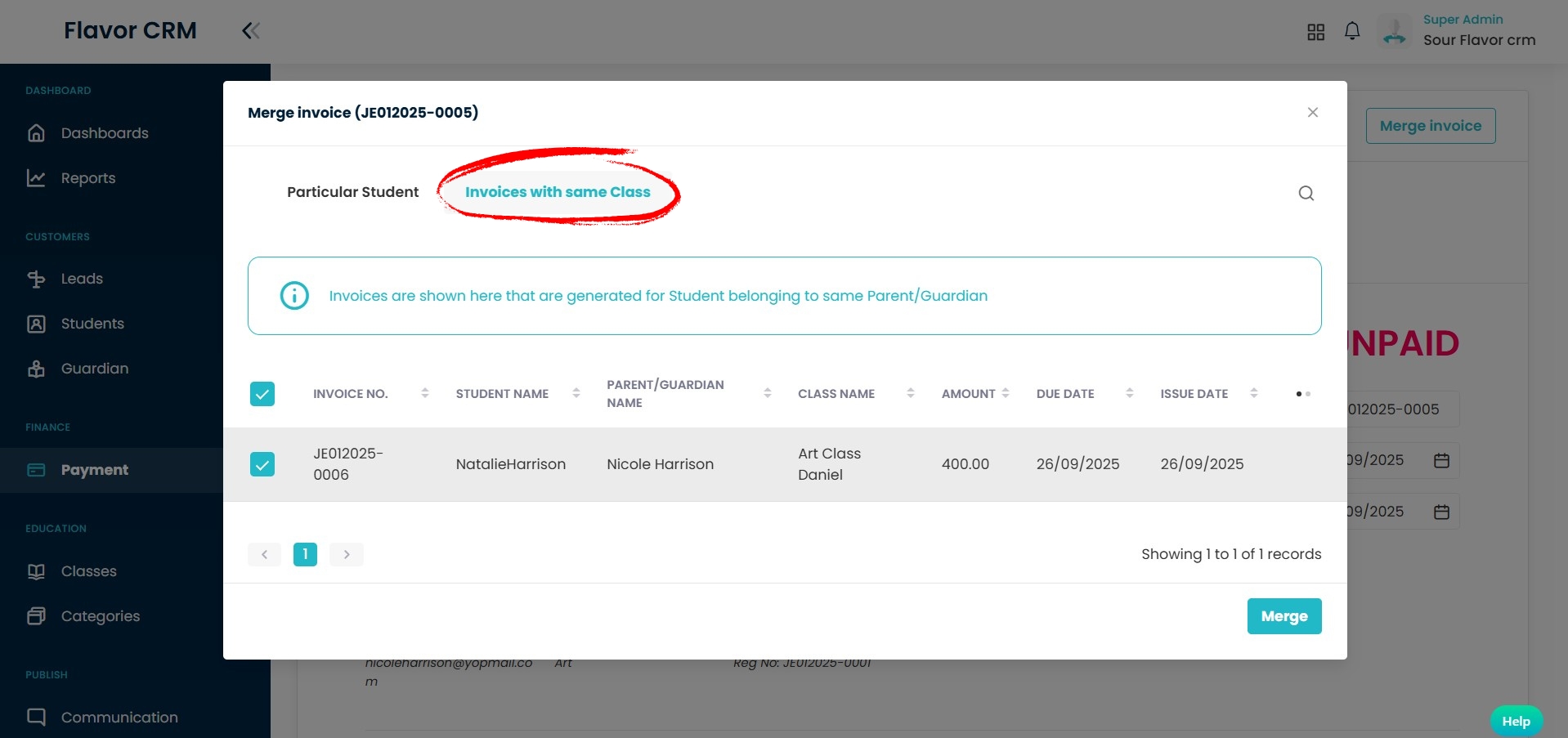
Step 2 : Confirmation
- When you click on Merge Invoice, a Confirmation dialog box will appear on the screen.
- Click on Yes to ensure you want to merge invoices.
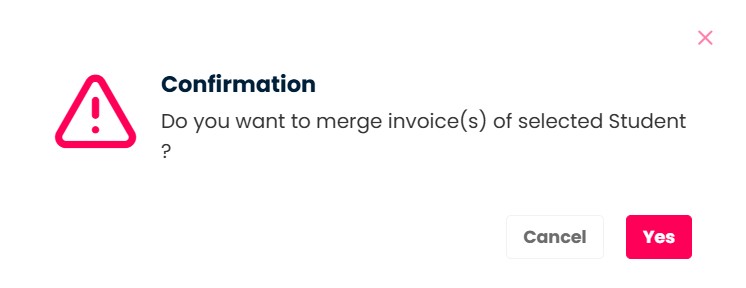
Step 3 : View Merged Invoices
- Open the newly created merged invoice.
- Inside the invoice, navigate to the Student tab.
- Here, you can see a list of sibling students for whom the invoices have been merged.

Merge Within Siblings ( Invoices with Different Class )
Step 1 : Select Invoice to Merge
- When you click on Merge Invoice, a pop-up window will appear.
- At the top of the pop-up, select the option Invoices with Different Class.
- This will display a list of all the available invoices that can be merged, for students belonging to the same Parent/Guardian.
- Select the invoices you would like to combine, click on the Merge Invoice button.
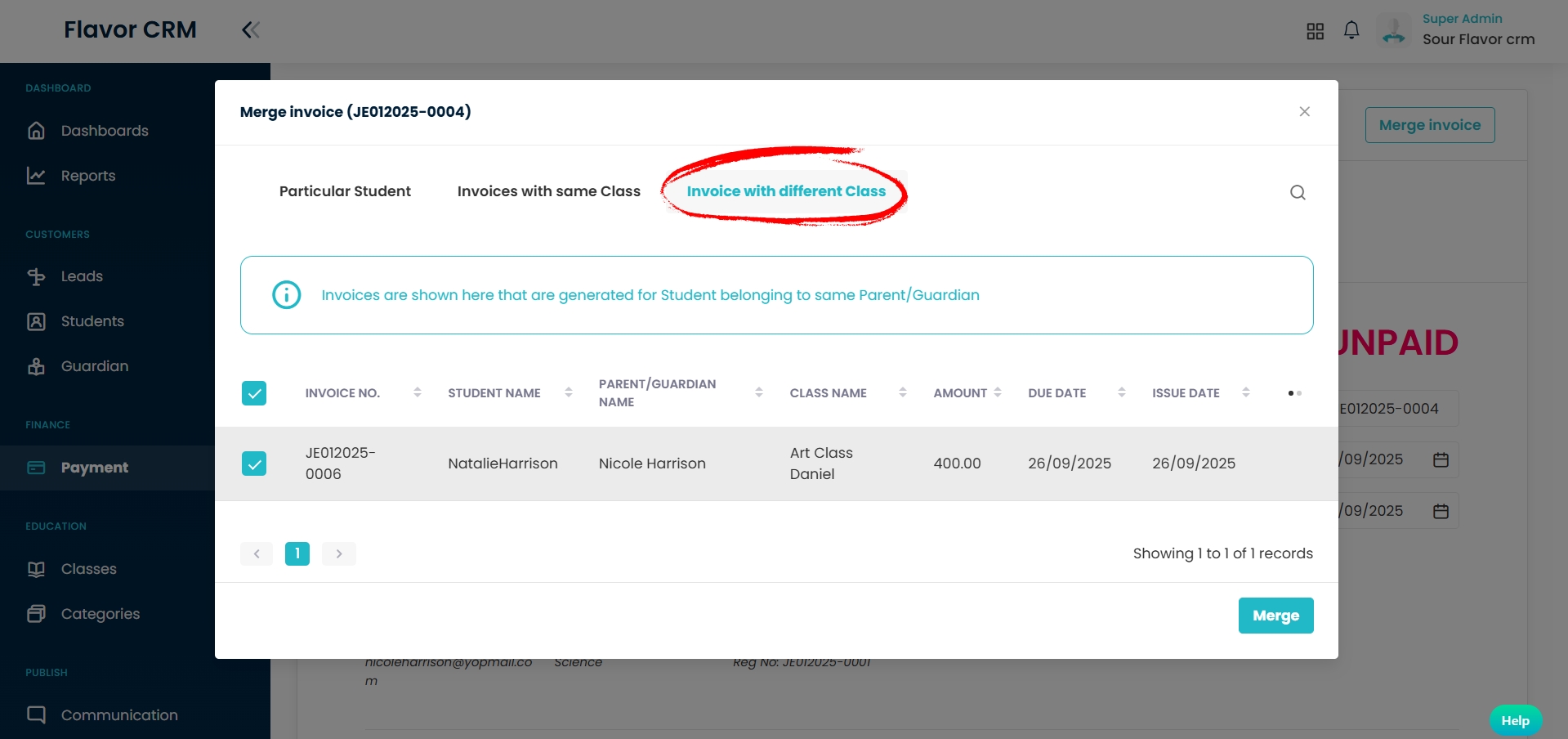
Step 2 : Confirmation
- When you click on Merge Invoice, a Confirmation dialog box will appear on the screen.
- Click on Yes to ensure you want to merge invoices.
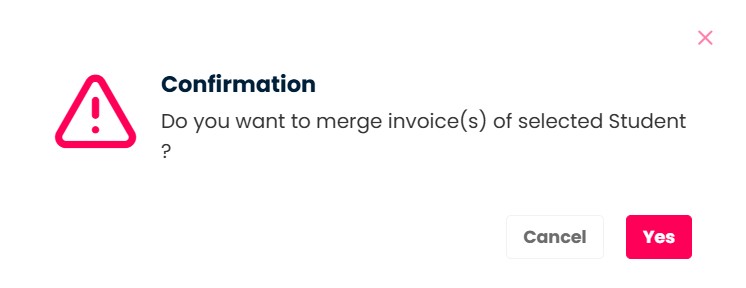
Step 3 : View Merged Invoices
- Open the newly created merged invoice.
- Inside the invoice, navigate to the Class & Student tab.
- Here, you can see list classes & sibling students for whom the invoices have been merged.
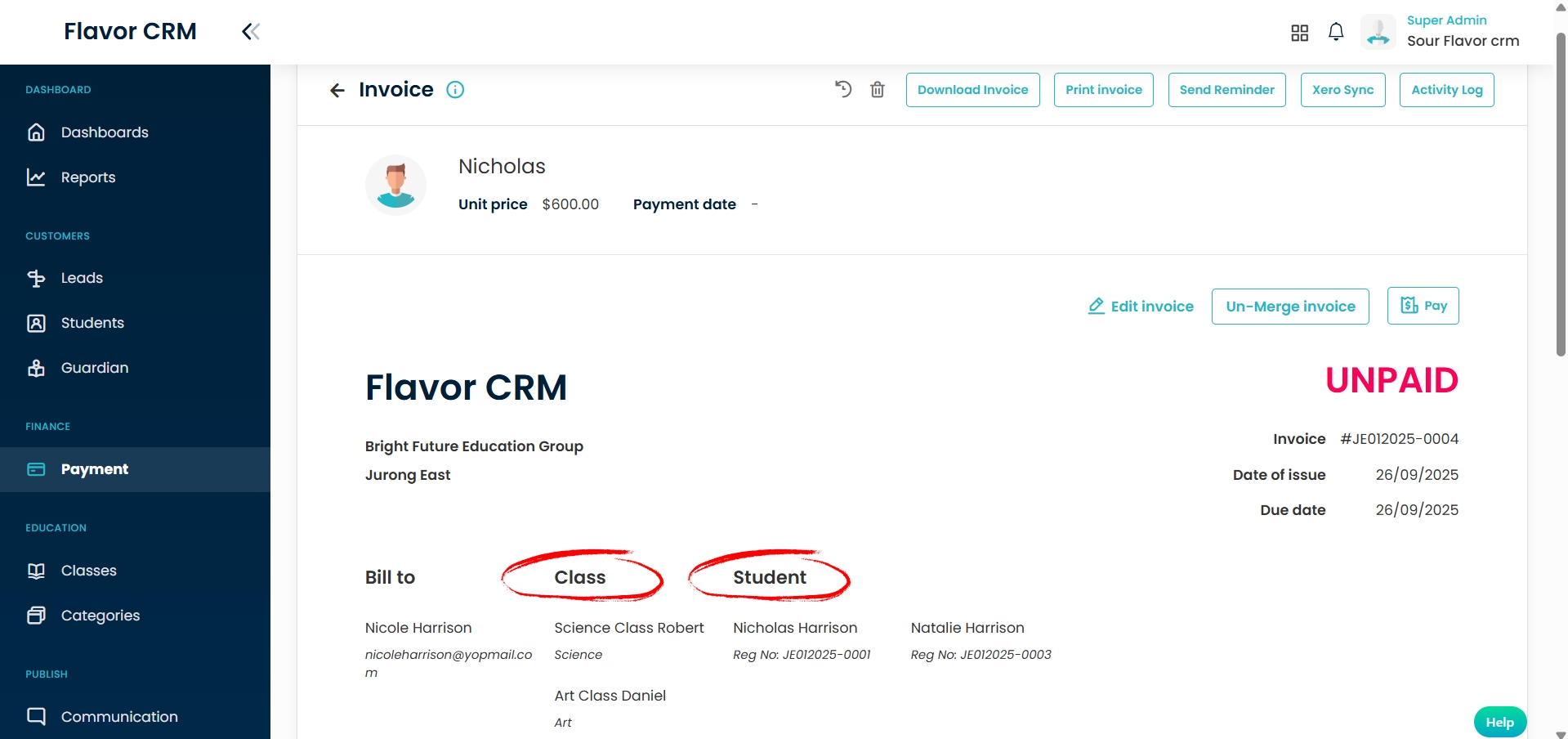
Un-Merge Invoice
Step 1 : Select Invoice to Un-Merge
- From the Payment module, open the invoice you want to Un-merge.
- In the invoice page, click on Un-Merge Invoice.
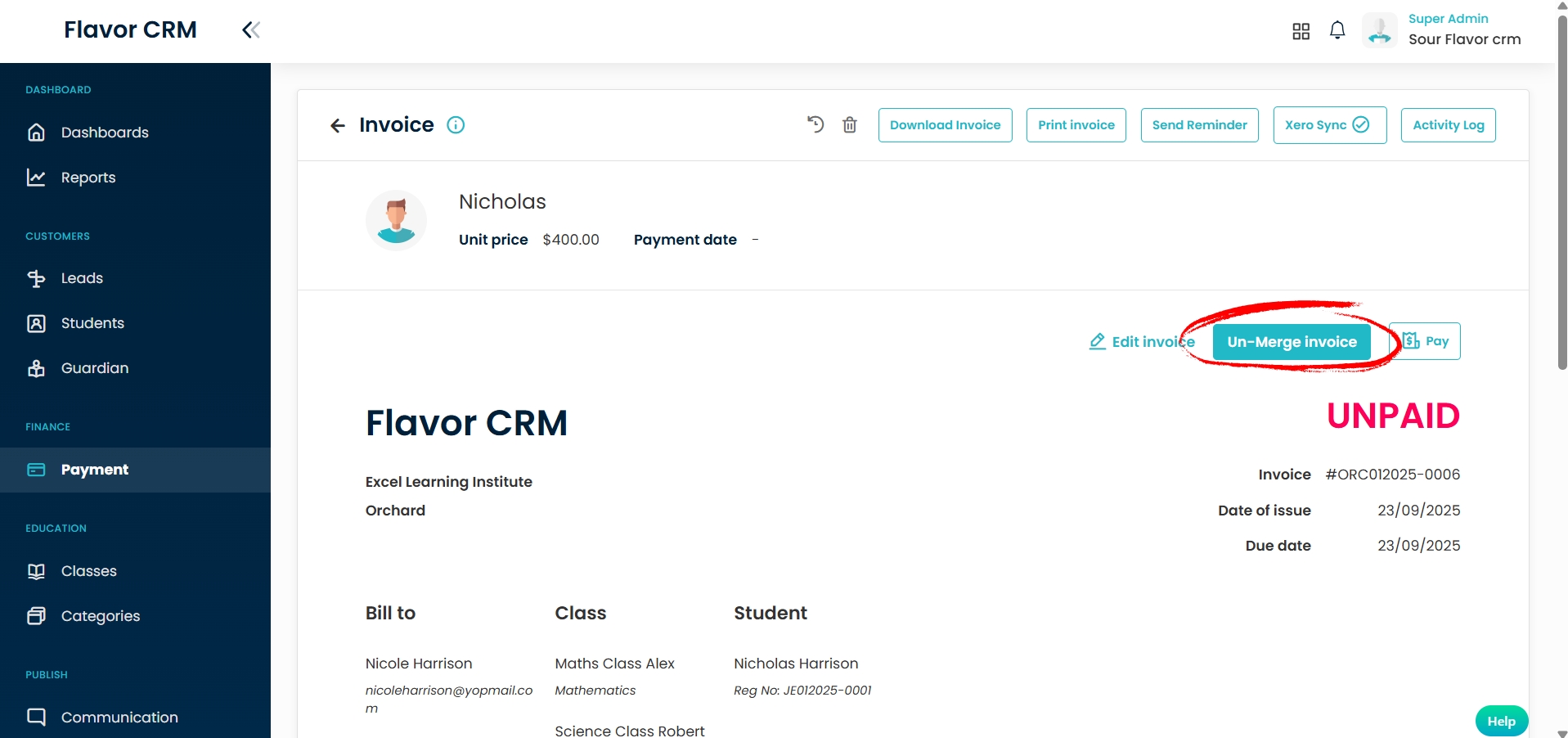
Step 2 : Confirm Un-Merge Action
- When you click on Un-Merge Invoice, a confirmation tab will appear.
- To proceed, click on Yes, Un-Merge.
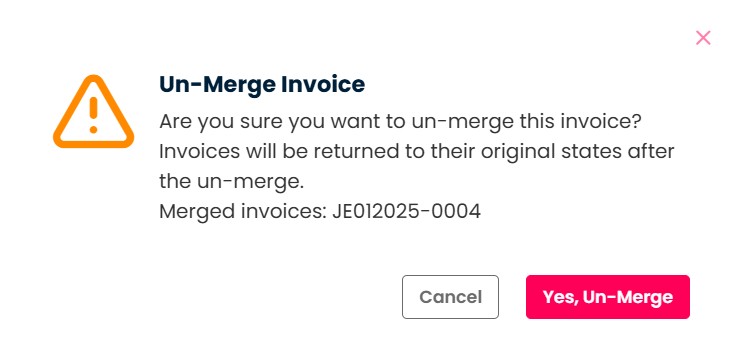
Step 3 : Confirmation Message
Once you confirm by clicking Yes, Un-Merge in the previous step, the system will process the request.
Within a few seconds, a message will appear on your screen that reads :

FAQs
Q1. Can Paid Invoices be Merged?
No. Only unpaid invoices can be merged in Flavor CRM. Paid or partially paid invoices will not show the merge options. This is to maintain accuracy in financial records and avoid confusion with existing payments.
Q2. What happens to the original invoices after merging?
Once merged, the original individual invoices are combined into a single invoice. The original invoices are no longer available separately. However, you can view the details under the Class tab and the Student tab.
Q3. Can an Invoice be Un-merged?
Yes. If the merged invoice is still unpaid, you can use the Unmerge Invoice option to split it back into the original individual invoices. Once unmerged, you will have to manage each invoice separately.
Need more help? Ask us a question
Please let us know more of your details and our team will reach out to you very shortly.