
How to Set Subsidiary and Branch Specific Holiday?
Step 1 : Access Public Holiday from Settings
Click on Settings : In the Settings Module, there is option of Public Holiday.
Click on Set Up Holiday.
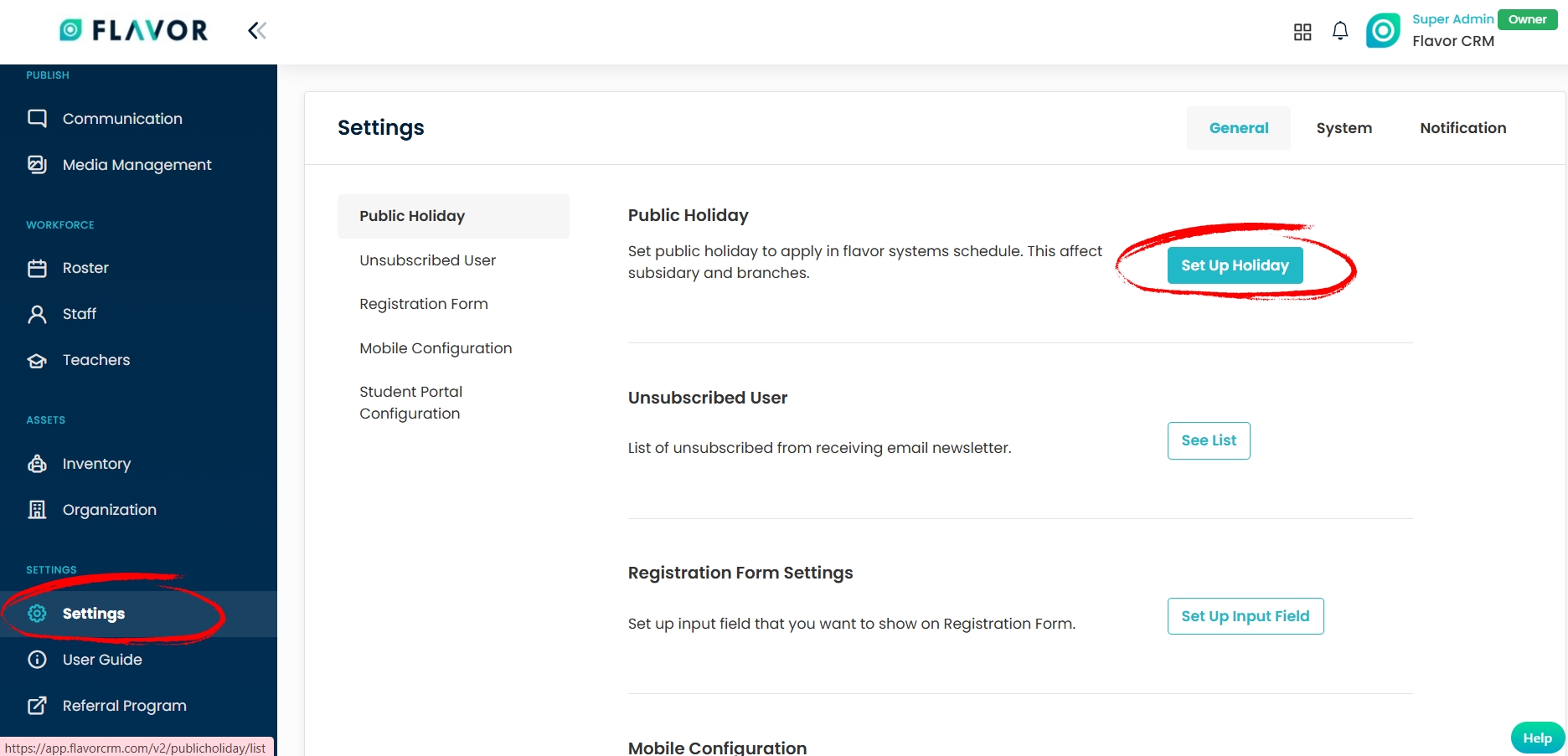
Step 2 : Add Holiday
After clicking on Set Up Holiday, the Public Holiday page will open. On the top right corner of this page, you will see a button labeled Add Holiday.
Click on Add Holiday.
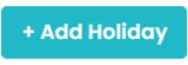
Step 3 : Fill in Holiday Details
After clicking on Add Holiday, a form will open where you can enter the details of the holiday.
Fill in the Following Details : Holiday Name, Subsidiary, Branch (select the specific subsidiary or branch for which you want to create this holiday) From, To and Status
Once all details are entered, click on Create to save the holiday.
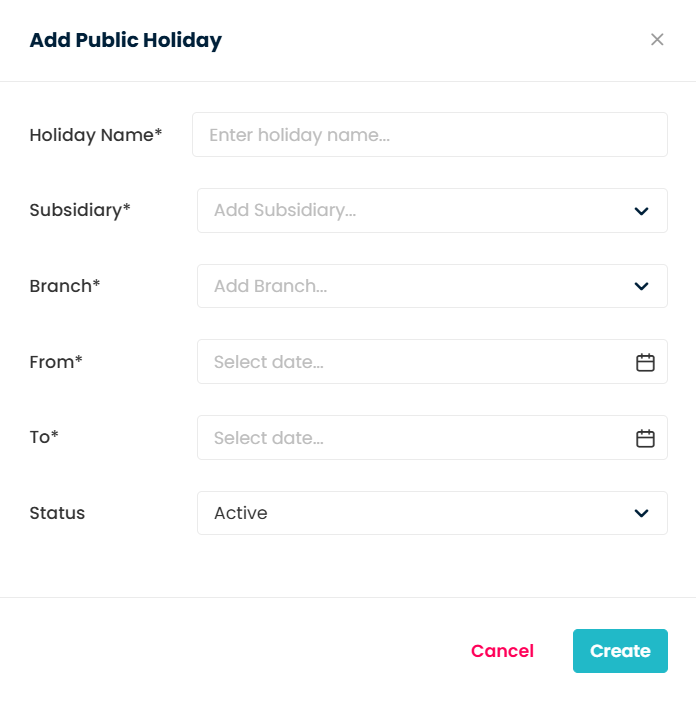
Step 4 : Holiday is Created
Once you click Create, the newly added holiday will automatically appear in the Public Holiday page.
You can review the holiday details to confirm that it has been assigned to the correct Subsidiary and Branch.
How to Exclude Holiday while Scheduling Class?
Step 1 : Create a Class
Go to the Class Module from the navigation menu. Click Create Class and fill in the required details.
Step 2 : Add Dates and Generate Schedule
Enter the class dates during the setup process. Click Generate Schedule to view the list of sessions.
Step 3 : Identify Conflicts with Holidays
Once the schedule is generated, a list of class sessions will appear. If any session falls on a holiday, an x mark will appear beside the date.
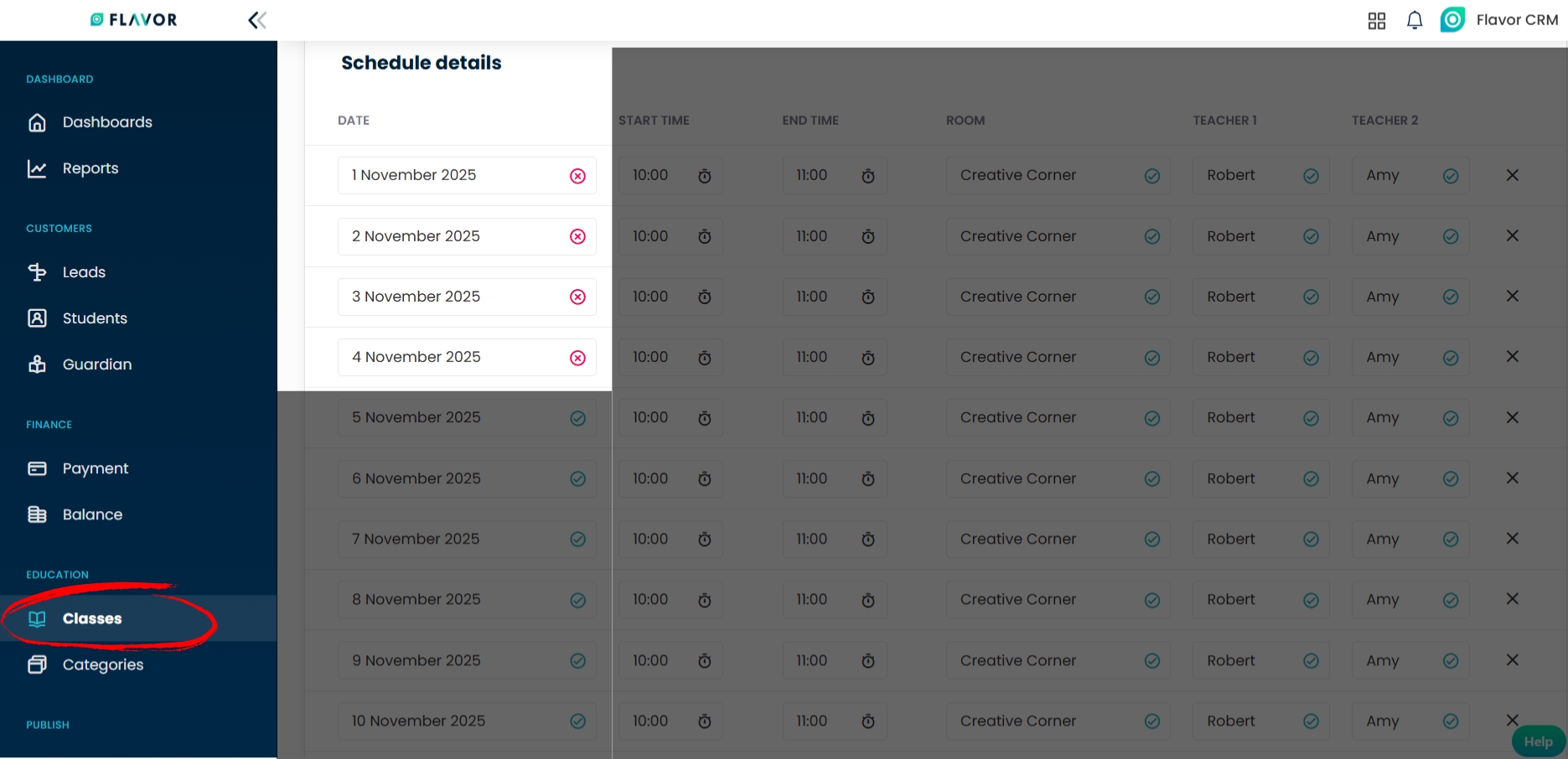
Step 4 : Adjust or Proceed with Class Creation
If any session shows an x mark, you have two options:
- Proceed with Current Dates – If you choose to move forward without changing the dates, an Ignore Schedule Classes pop-up will appear. This pop-up will list all the class sessions that clash with holidays. Click Ignore if you still wish to proceed with the schedule as is.
- Change the Dates – If you want to avoid scheduling on holidays, click Cancel. Go back, update the class dates, and Generate Schedule again.
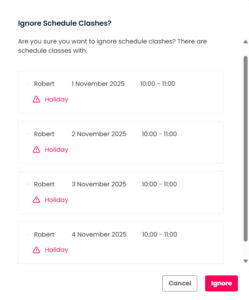
Import and Export Holiday Data
Step 1 : Import/Export Option
Go to the Public Holidays section. On the top-right corner of the page, locate the file icon.
Click on the file icon to view two options: Import Data and Export Data

Step 2 : Export Holiday Data
- Click on Export Data. A window will appear where you can configure the export:
- Start Date & End Date, Data to Export, Columns to Export, Export as choose between Excel or CSV,
- Once selections are made, click on Export Data.
- The system will then prompt you to enter an email address. The exported file will be sent directly to that email for download.
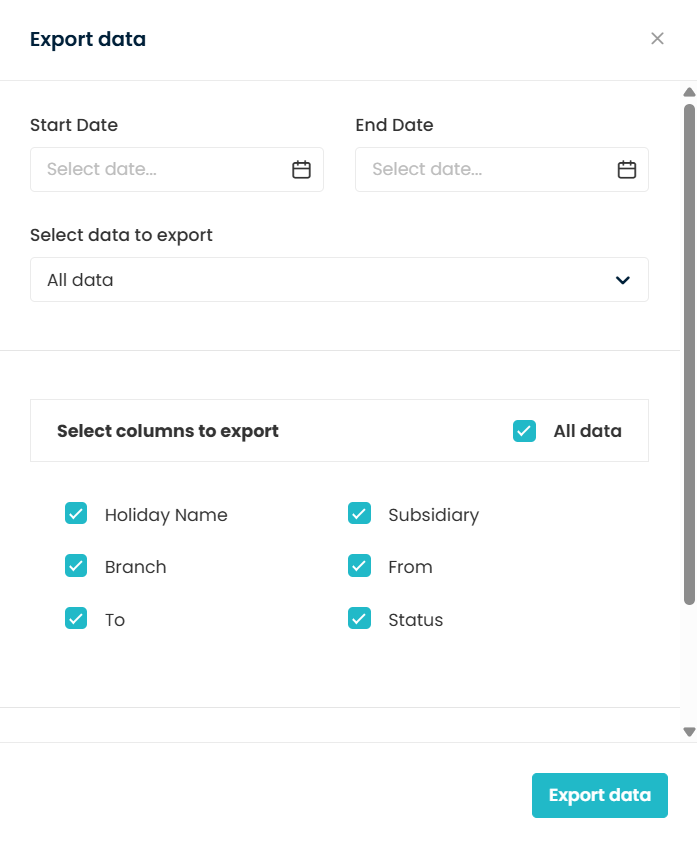
Step 3 : Import Holiday Data
Click on Import Data. A window will appear with the following options :
Download Sample File – to download a pre formatted CSV or XLSX file. This file serves as a template. Make sure to keep your holiday data in the same format as the template.
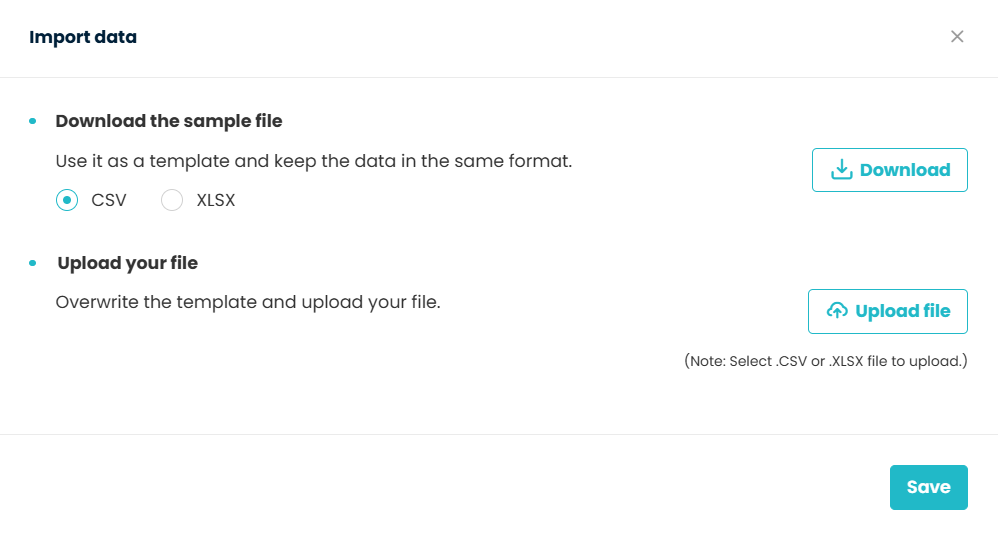
Upload Your File – once your file is prepared, click Upload File and select your CSV/XLSX file.
Note : You can also enter the Branch Code in the template. If a Branch Code is provided, the imported holiday will be created only for that Specific Branch.
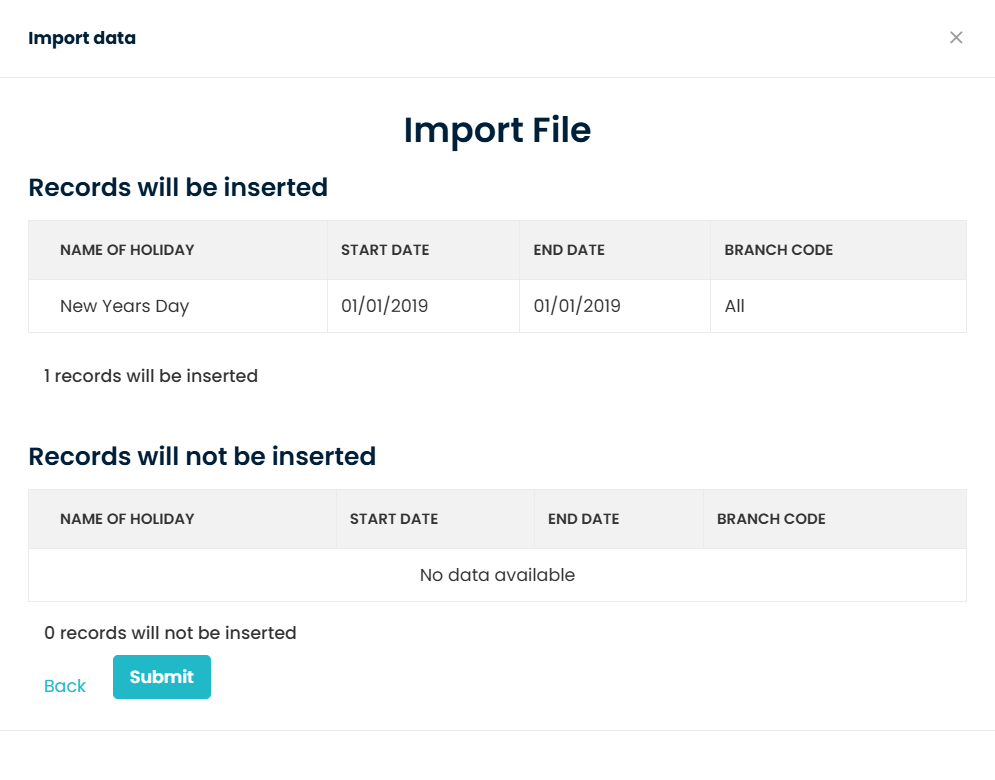
After uploading, the system will display the data from your file for review.
Once confirmed, the uploaded data will be used to Create Holiday in the system.
FAQs
Q1. How to assign a holiday to more than one Subsidiary or Branch at a time?
While creating a holiday, you can select multiple subsidiaries or branches under the respective field. This way, the same holiday will apply to all selected subsidiaries and branches.
Q2. How do I set a holiday that lasts multiple days?
To create a holiday that lasts multiple days, use the From and To fields in the holiday form. In the From field, select the start date of the holiday and in the To filed, select the end date of the holiday. If the holiday is only for one day, select the same date in both fields.
Q3. How to edit or delete a holiday after creating it?
Locate the specific holiday you want to update. On the right side of that row, click the three dot menu (⋮). Select Edit to update details such as the holiday name, branch, dates, or status. Select Delete if you want to remove the holiday completely from the system.
Q4. Can we arrange a make up class for students on a Public Holiday date?
Any class scheduled on the same dates as a holiday will show with an x mark. However, if you choose to conduct a make-up class on a holiday, you can still schedule it by manually adjusting the class dates. This gives you the flexibility to hold sessions even on holidays when needed.
Need more help? Ask us a question
Please let us know more of your details and our team will reach out to you very shortly.