
How to Set Subsidiary and Branch Specific Holiday?
Step 1 : Access Public Holiday from Settings
Click on Settings : In the Settings Module, there is option of Public Holiday.
Click on Set Up Holiday.
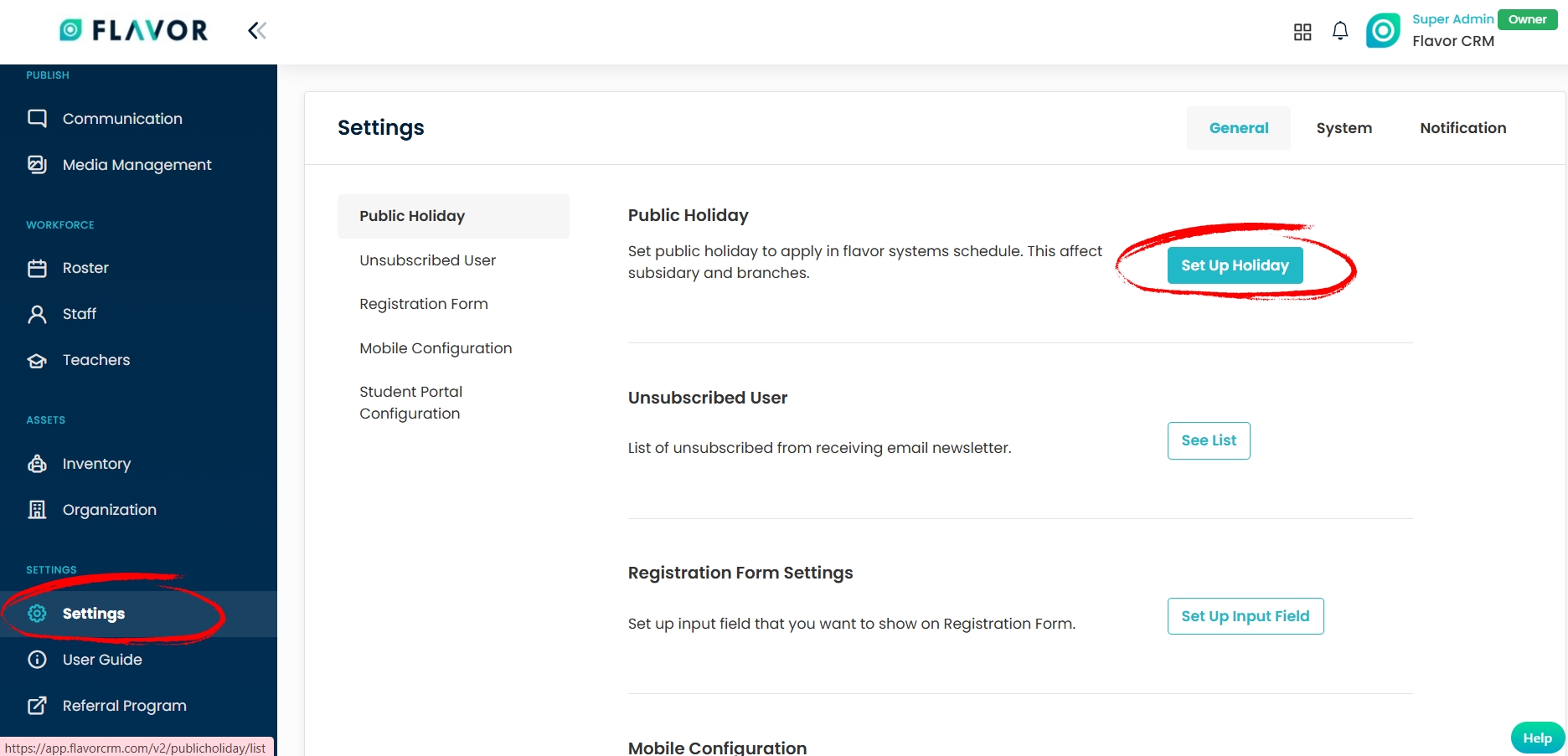
Step 2 : Add Holiday
After clicking on Set Up Holiday, the Public Holiday page will open. On the top right corner of this page, you will see a button labeled Add Holiday.
Click on Add Holiday.
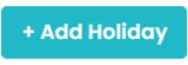
Step 3 : Fill in Holiday Details
After clicking on Add Holiday, a form will open where you can enter the details of the holiday.
Fill in the Following Details : Holiday Name, Subsidiary, Branch (select the specific subsidiary or branch for which you want to create this holiday) From, To and Status
Once all details are entered, click on Create to save the holiday.
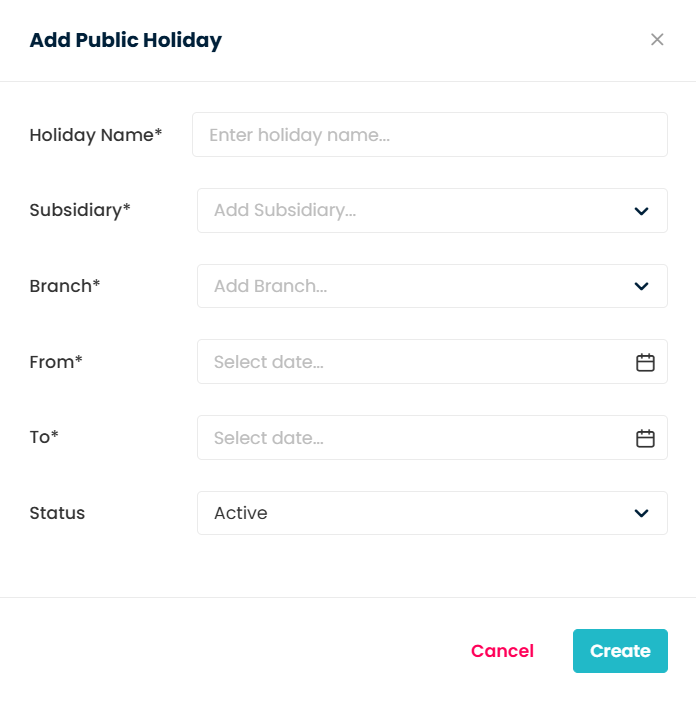
Step 4 : Holiday is Created
Once you click Create, the newly added holiday will automatically appear in the Public Holiday page.
You can review the holiday details to confirm that it has been assigned to the correct Subsidiary and Branch.
How to Exclude Holiday while Scheduling Class?
Step 1 : Create a Class
Go to the Class Module from the navigation menu. Click Create Class and fill in the required details.
Step 2 : Add Dates and Generate Schedule
Enter the class dates during the setup process. Click Generate Schedule to view the list of sessions.
Step 3 : Identify Conflicts with Holidays
Once the schedule is generated, a list of class sessions will appear.
If any session falls on a holiday, an x mark will appear beside the date.
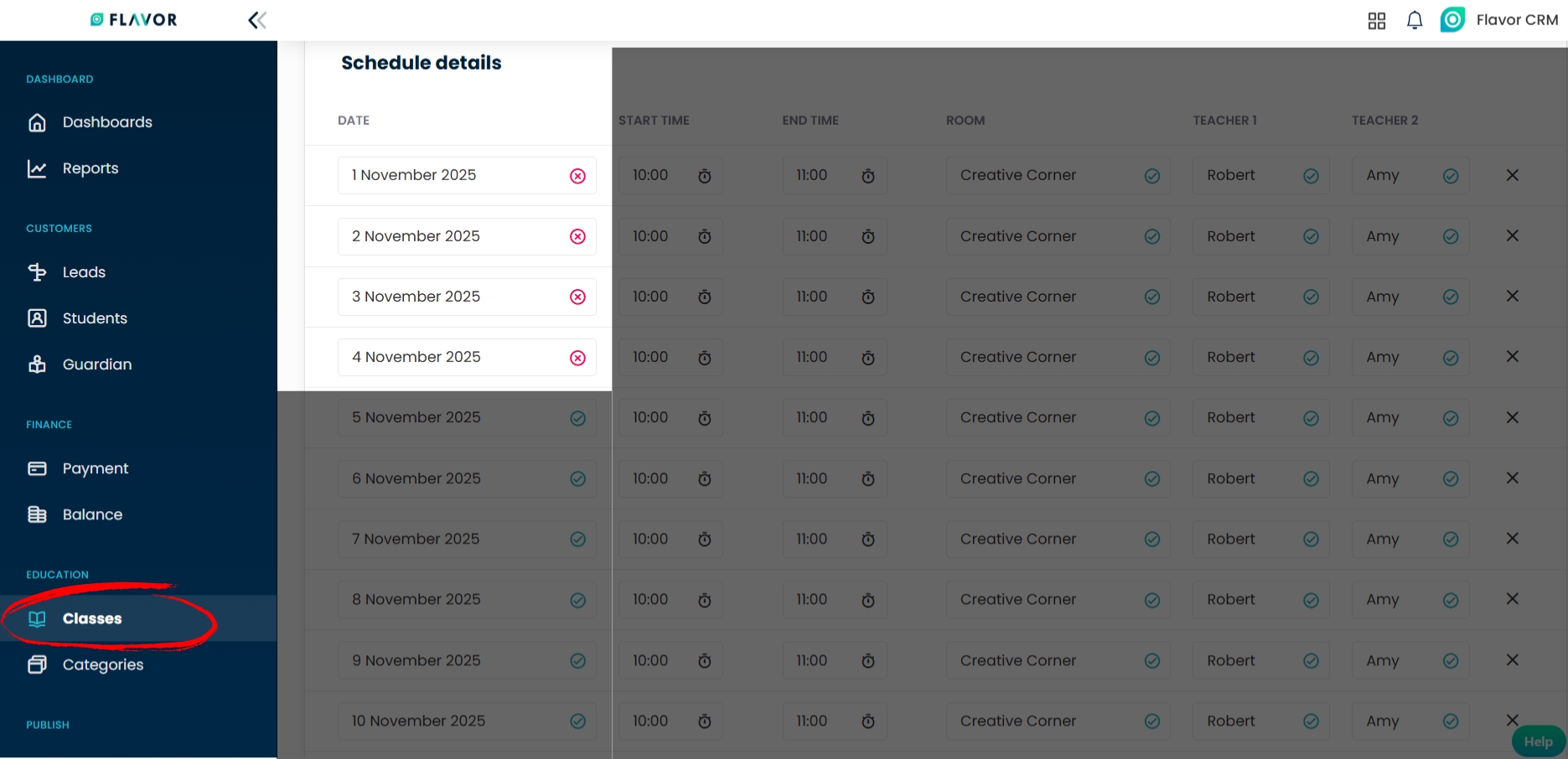
Step 4 : Adjust or Proceed with Class Creation
If any session shows an x mark, you have two options:
- Change the Dates – Adjust the class schedule by selecting alternate dates that do not fall on holidays.
- Proceed with Class Creation – If the holiday does not affect your plan, you can continue creating the class as is.
Once you are satisfied with the schedule, click Create Class to finalize.
FAQs
Q1. Can I assign a holiday to more than one Subsidiary or Branch at a time?
Yes. While creating a holiday, you can select multiple subsidiaries or branches under the respective field. This way, the same holiday will apply to all selected subsidiaries and branches.
Q2. How do I set a holiday that lasts multiple days?
Use the From and To fields in the holiday form. Set the start date in From and the end date in To. If it is a single day holiday, select the same date in both fields.
Q3. Can we arrange a make up class for students on a Public Holiday date?
Any class scheduled on the same dates as a holiday will show with an x mark. However, if you choose to conduct a make-up class on a holiday, you can still schedule it by manually adjusting the class dates. This gives you the flexibility to hold sessions even on holidays when needed.
Need more help? Ask us a question
Please let us know more of your details and our team will reach out to you very shortly.