
Owner Access
The Owner Access in Flavor CRM is the highest level of system control and is reserved for a single individual within the organization. This role is designed to ensure that all access and permissions are managed centrally and securely.
With Owner Access, you can designate one specific user as the account owner. This user will hold the authority to manage and control access for all other users in the system. The Owner decides which features, modules, and permissions are available to different users, ensuring that each team member has the right level of access to perform their responsibilities effectively.
Giving the Owner Access
If your organization decides to designate one person as the Owner, you need to inform the Flavor CRM Team about the specific user who should be granted this access. Once the request is received, the Flavor team will update the system and assign the Owner Access to the selected user.
The assigned owner will then have full authority to :
- Manage access for all other users in the organization.
- Define roles and permissions across different modules.
- Control which features each user can view, edit, or manage.
After the Owner Access has been granted, you will see the Owner label displayed beside the user’s name within the system. This makes it clear who holds the highest level of access and authority in your organization’s account.
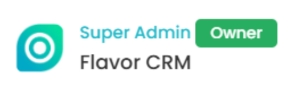
Management of Roles
Step 1 : Access Role Management
- Access the Staff from the Dashboard : On the left side of your screen, you’ll see a vertical menu bar. This is the primary navigation panel used to access different modules. Click on Classes.
- Select Role Management : On the top right corner of the Staff overview page, you will find an option labelled Role Management. Click on this to navigate to the Role Management page, where you can manage user roles and permissions.
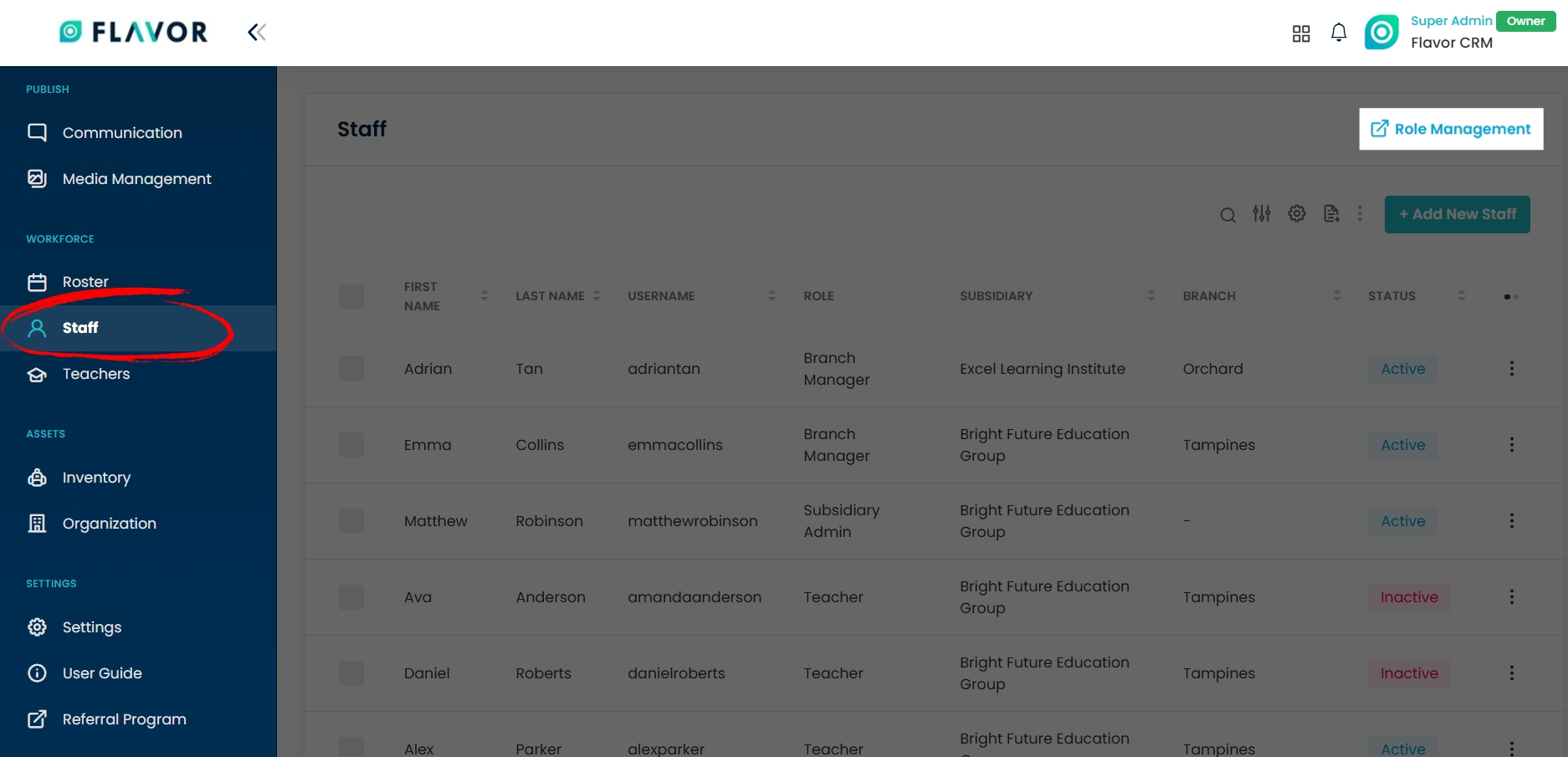
Step 2 : Managing Roles
When you click on Role Management, the system will open the Role Management page. This is where you can control the permissions for each staff within the organization. On this page, you will see :
- Menu : A list of all the modules available in Flavor CRM, such as Dashboards, Reports, Leads, Students, Payments, Classes, Teachers, Inventory, and more.
- Roles : A list of staff roles created in the system, such as Super Admin, Subsidiary Admin, Branch Manager, Telemarketers, Roadshow Manager, Customer Service, etc.
- Permission Checkboxes : At the intersection of each module and role, there are checkboxes that you can select. These allow you to decide whether a particular role has access to a specific module.
Step 3 : Click on Save to save the settings.
Note : If the checkbox is ticked, the role has access to that module.
If the checkbox is unticked, the role will not be able to view or use that module.
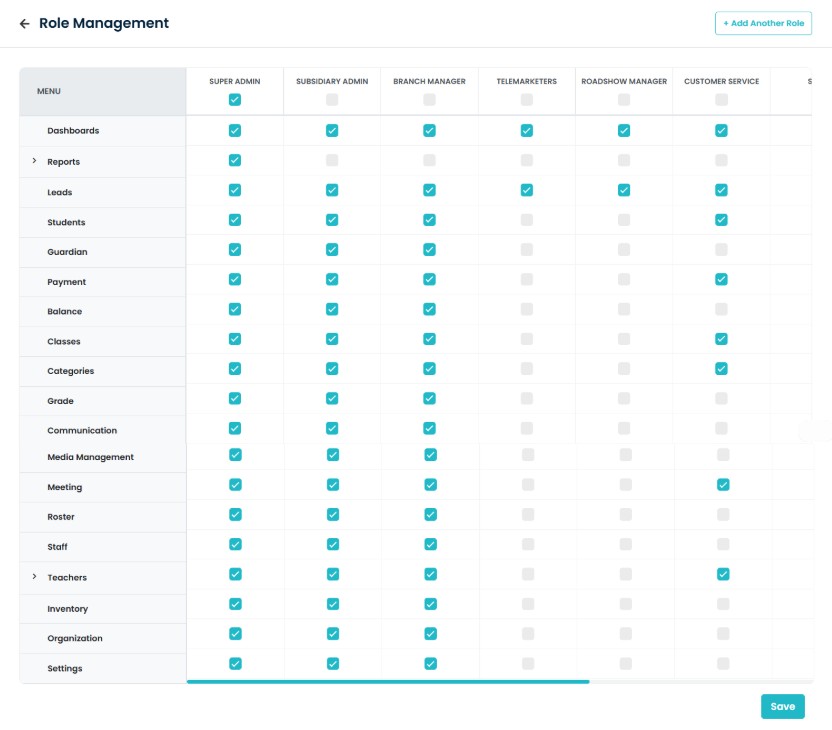
How to Add Another Role?
On the top right corner of the Role Management page, you will find an option labelled Add Another Role Click on this to navigate to the Add Role page, where you can add new roles.
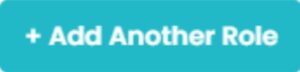
When you click on Add Another Role, it will open a page where you can enter the Role Name.
Once you have entered the Role title, click on Save.
The new role will now be added to the list of roles on the Role Management page, where you can define its permissions by selecting the modules it should have access to.
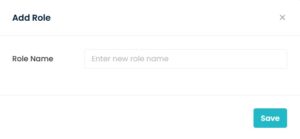
FAQs
Q1. Can there be more than one Owner?
No, Flavor CRM allows only one designated Owner per organization. This ensures accountability and security by centralizing full control in a single individual.
Q2. How to know who the Owner is?
Once Owner Access is assigned, the Owner label will appear beside the designated user’s name in the system. This makes it clear who holds the Owner Access.
Q3. How to edit the access of an existing role?
You can edit the access of any role by going to the Role Management page and selecting or deselecting the check boxes next to each module for that role.
Need more help? Ask us a question
Please let us know more of your details and our team will reach out to you very shortly.